Chords offLine download for android 4.3.1 (Jelly Bean)
APK file Cifras offLine 3.2.00.010 incompatible with Android 4.3.1, it requirement Android 5.0 or laterShort info
In general apk file Chords offLine has rating is 9.3 from 10. This is cumulative rating, most best apps on google play store have rating 8 from 10. Total reviews in google play store 10950. Total number of five star reviews received 6843. This app has been rated like bad by 0 number of users. Estimated number of downloads range between 500,000+ downloads in google play store Chords offLine located in category Music & Audio, with tags offline and has been developed by HaveFun Apps. You can visit their website https://www.facebook.com/cifrasoffline or send ricardo.andre.reis@gmail.com to them. Chords offLine can be installed on android devices with 3.0(Honeycomb)+. We provide only original apk files. If any of materials on this site violates your rights, report us You could also download apk of Google and run it using android emulators such as big nox app player, bluestacks and koplayer. You could also download apk of Chords offLine and run it on android emulators like bluestacks or koplayer. Versions of Chords offLine apk available on our site: 3.2.00.010, 3.2.00.006, 3.2.00.003, 3.1.01.008, 3.1.01.003 and others. Last version of Chords offLine is 3.2.00.010 was uploaded 2024/30/08
Screenshots of Chords offLine
Description of Chords offLine (from google play)
Summary of functionality and features available in the App Chords offLine:
- More than 7,450 artists
- More than 195,000 songs and tabs
- Artist and song Research
- Artists and songs Favorites
- Create Setlist with song collections
- Download new songs
- Viewer with automatic scrolling and scrolling speed selection
- Change Tone of the song
- Edit song and tab
- Insert songs manually
Version history Chords offLine
New in Cifras offLine 3.2.00.010
1 - Associate and display YouTube videos for a song in the viewer. 2 - Change songs by swiping right and left in Setlist.
3 - Search for music present in Setlist.
4 - Move and Copy music from one Setlist to another.
5 - Set default font size in the viewer.
6 - New tab of recent songs played.
7 - The next song in the Setlist will be displayed in the viewer.
New in Cifras offLine 3.2.00.006
1 - Associate and display YouTube videos for a song in the viewer. 2 - Change songs by swiping right and left in Setlist.
3 - Search for music present in Setlist.
4 - Move and Copy music from one Setlist to another.
5 - Set default font size in the viewer.
6 - New tab of recent songs played.
7 - The next song in the Setlist will be displayed in the viewer.
New in Cifras offLine 3.2.00.003
1 - Associate and display YouTube videos for a song in the viewer. 2 - Change songs by swiping right and left in Setlist.
3 - Search for music present in Setlist.
4 - Move and Copy music from one Setlist to another.
5 - Set default font size in the viewer.
6 - New tab of recent songs played.
7 - The next song in the Setlist will be displayed in the viewer.
New in Cifras offLine 3.1.01.008
1 - Associate and display YouTube videos for a song in the viewer. 2 - Change songs by swiping right and left in Setlist.
3 - Search for music present in Setlist.
4 - Move and Copy music from one Setlist to another.
5 - Set default font size in the viewer.
6 - New tab of recent songs played.
7 - The next song in the Setlist will be displayed in the viewer.
New in Cifras offLine 3.1.01.003
1 - Associate and display YouTube videos for a song in the viewer. 2 - Change songs by swiping right and left in Setlist.
3 - Search for music present in Setlist.
4 - Move and Copy music from one Setlist to another.
5 - Set default font size in the viewer.
6 - New tab of recent songs played.
7 - The next song in the Setlist will be displayed in the viewer.
New in Cifras offLine 3.1.01.000
1 - Associate and display YouTube videos for a song in the viewer. 2 - Change songs by swiping right and left in Setlist.
3 - Search for music present in Setlist.
4 - Move and Copy music from one Setlist to another.
5 - Set default font size in the viewer.
6 - New tab of recent songs played.
7 - The next song in the Setlist will be displayed in the viewer.
New in Cifras offLine 3.1.00.021
1 - Associate and display YouTube videos for a song in the viewer. 2 - Change songs by swiping right and left in Setlist.
3 - Search for music present in Setlist.
4 - Move and Copy music from one Setlist to another.
5 - Set default font size in the viewer.
6 - New tab of recent songs played.
7 - The next song in the Setlist will be displayed in the viewer.
New in Cifras offLine 3.1.00.019
7 - The next song in the Setlist will be displayed in the viewer.
New in Cifras offLine 3.1.00.015
1 - Associate and display YouTube videos for a song in the viewer. 2 - Change songs by swiping right and left in Setlist.
3 - Search for music present in Setlist.
4 - Move and Copy music from one Setlist to another.
5 - Set default font size in the viewer.
6 - New tab of recent played songs.
7 - The next song in the Setlist will be displayed in the viewer.
New in Cifras offLine 3.1.00.011
1 - Associate and display YouTube videos for a song in the viewer. 2 - Change songs by swiping right and left in Setlist.
3 - Search for music present in Setlist.
4 - Move and Copy music from one Setlist to another.
5 - Set default font size in the viewer.
6 - New tab of recent played songs.
7 - The next song in the Setlist will be displayed in the viewer.
New in Cifras offLine 3.1.00.009
1 - Associate and display YouTube videos for a song in the viewer. 2 - Change songs by swiping right and left in Setlist.
3 - Search for music present in Setlist.
4 - Move and Copy music from one Setlist to another.
5 - Set default font size in the viewer.
6 - New tab of recent songs played.
7 - The next song in the Setlist will be displayed in the viewer.
New in Cifras offLine 3.1.00.008
1 - Associate and display YouTube videos for a song in the viewer. 2 - Change songs by swiping right and left in Setlist.
3 - Search for music present in Setlist.
4 - Move and Copy music from one Setlist to another.
5 - Set default font size in the viewer.
6 - New tab of recent songs played.
7 - The next song in the Setlist will be displayed in the viewer.
New in Cifras offLine 3.1.00.007
1 - Associate and display YouTube videos for a song in the viewer. 2 - Change songs by swiping right and left in Setlist.
3 - Search for music present in Setlist.
4 - Move and Copy music from one Setlist to another.
5 - Set default font size in the viewer.
6 - New tab of recent songs played.
7 - The next song in the Setlist will be displayed in the viewer.
New in Cifras offLine 3.1.00.006
1 - Associate and display YouTube videos for a song in the viewer. 2 - Change songs by swiping right and left in Setlist.
3 - Search for music present in Setlist.
4 - Move and Copy music from one Setlist to another.
5 - Set default font size in the viewer.
6 - New tab of recent songs played.
7 - The next song in the Setlist will be displayed in the viewer.
New in Cifras offLine 3.1.00.005
1 - Associate and display YouTube videos for a song in the viewer. 2 - Change songs by swiping right and left in Setlist.
3 - Search for music present in Setlist.
4 - Move and Copy music from one Setlist to another.
5 - Set default font size in the viewer.
6 - New tab of recent songs played.
7 - The next song in the Setlist will be displayed in the viewer.
New in Cifras offLine 3.0.23
Updating Facebook and Google login componentsPlease rate this app
More info
- LicenseFree
- File nameCifras offLine
- File Version3.2.00.010
- Package namecom.cifrasoffline
- Size18.02 MB
- Uploaded2024/30/08
- Android5.0 or later
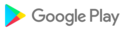
- CategoryMusic & Audio
- Tagoffline
- DeveloperHaveFun Apps
- Developer sitehttps://www.facebook.com/cifrasoffline
- Developer emailricardo.andre.reis@gmail.com
- md5 hash983297d9d61736ae0d7306fc36092c4e
- Architecture-
- Permissionsshow (18)